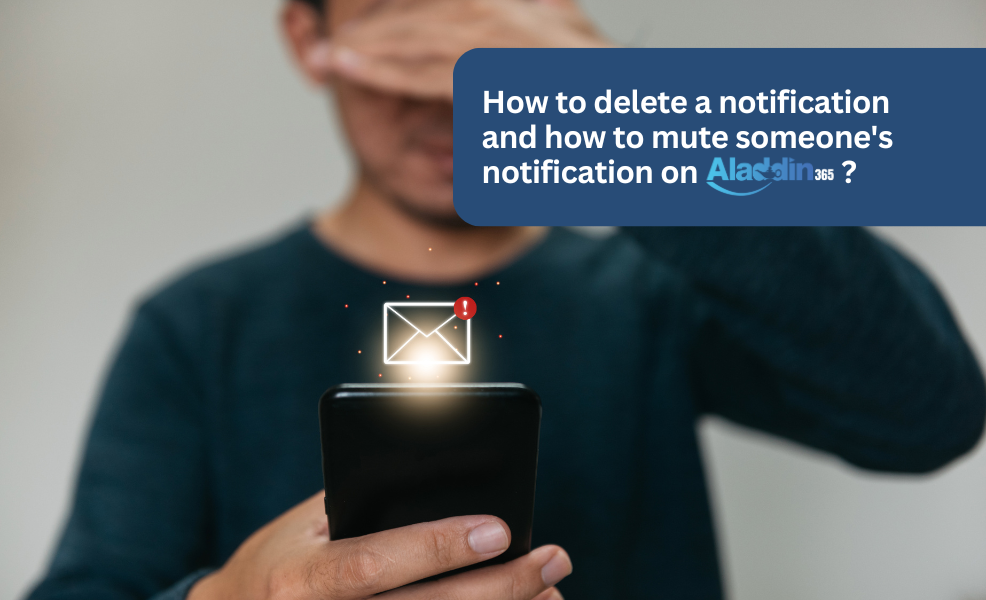Are you tired of being bombarded with notifications? Do you need a respite from them but don’t know how? Well, you’re in luck! In this guide, we’ll take you through the simple yet essential steps of deleting notifications and muting someone’s notifications on Aladdin365.
Whether you’re striving for a cleaner, more focused experience or simply looking to manage your notifications more efficiently, we’ve got you covered.
How to delete a notification on Aladdin365?
- Upon opening the Aladdin365 app, go to the “Notifications” tab on the bottom dashboard and tap on it.
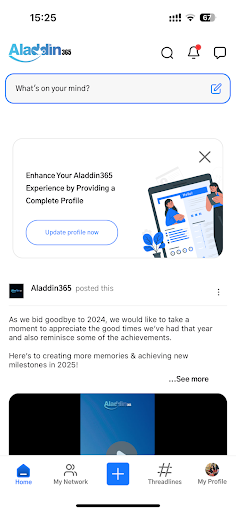
- On the “Notifications” page, tap on the “…” button located on the right side of the notification you want to delete.
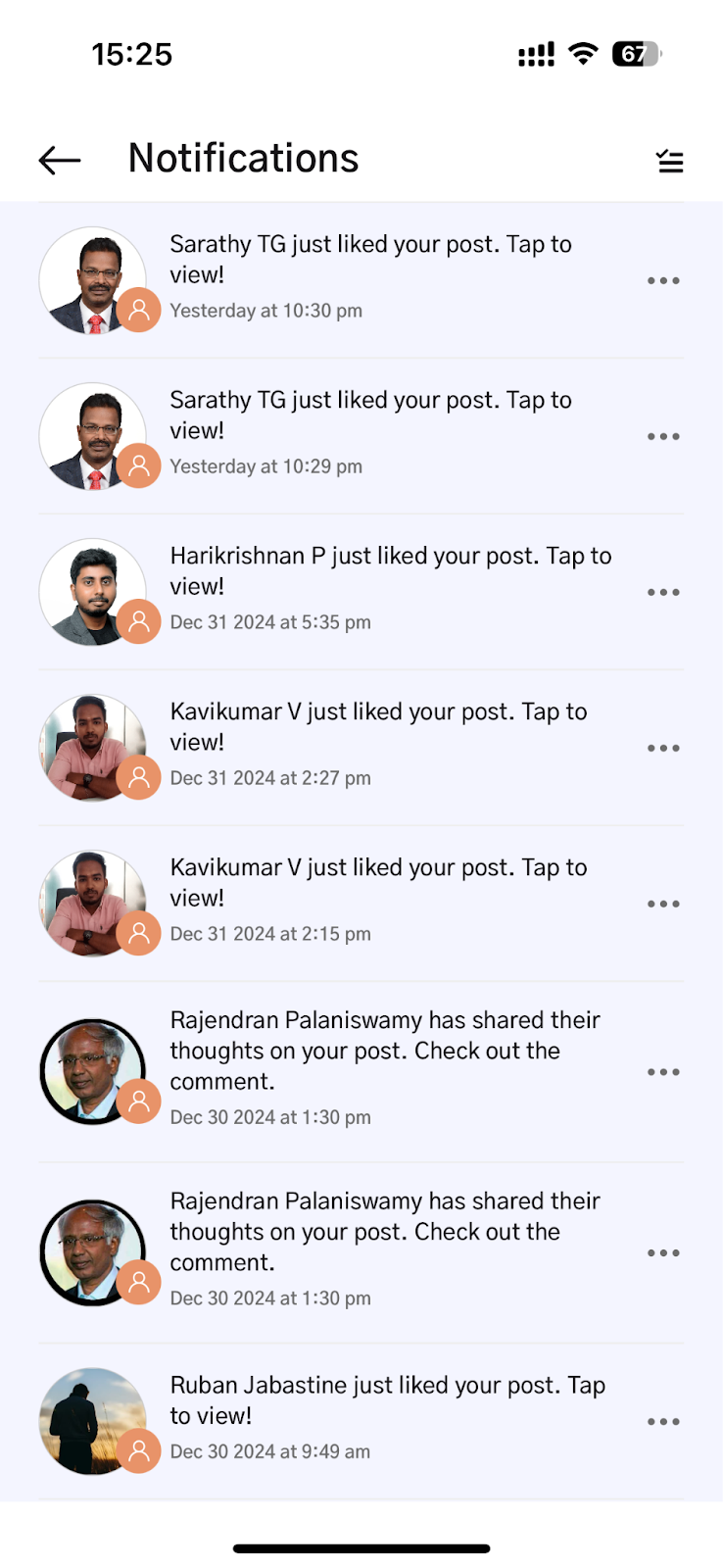
- Among the options that appear on the screen, select “Delete.”
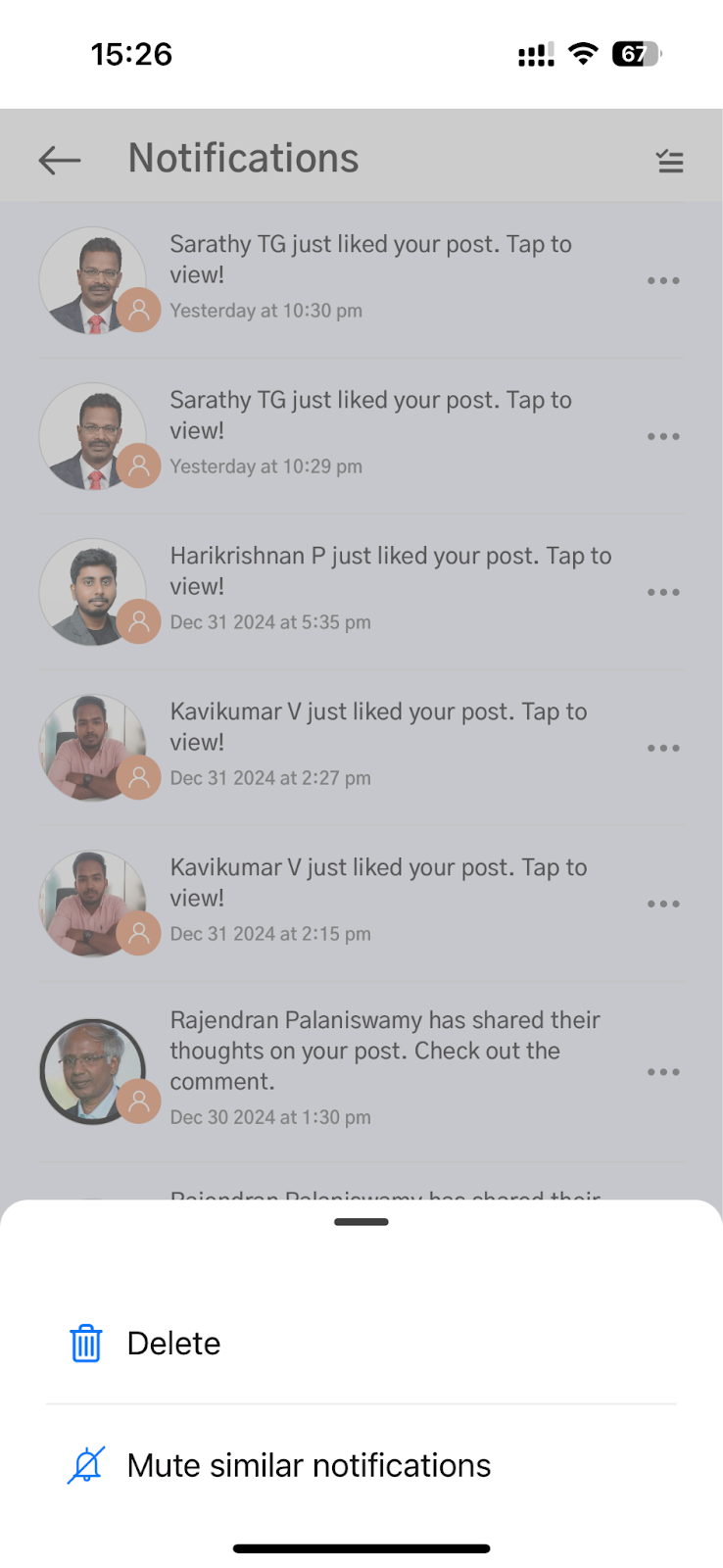
- After tapping on Delete, you will see a message written on your screen, “Notification removed from the list.”
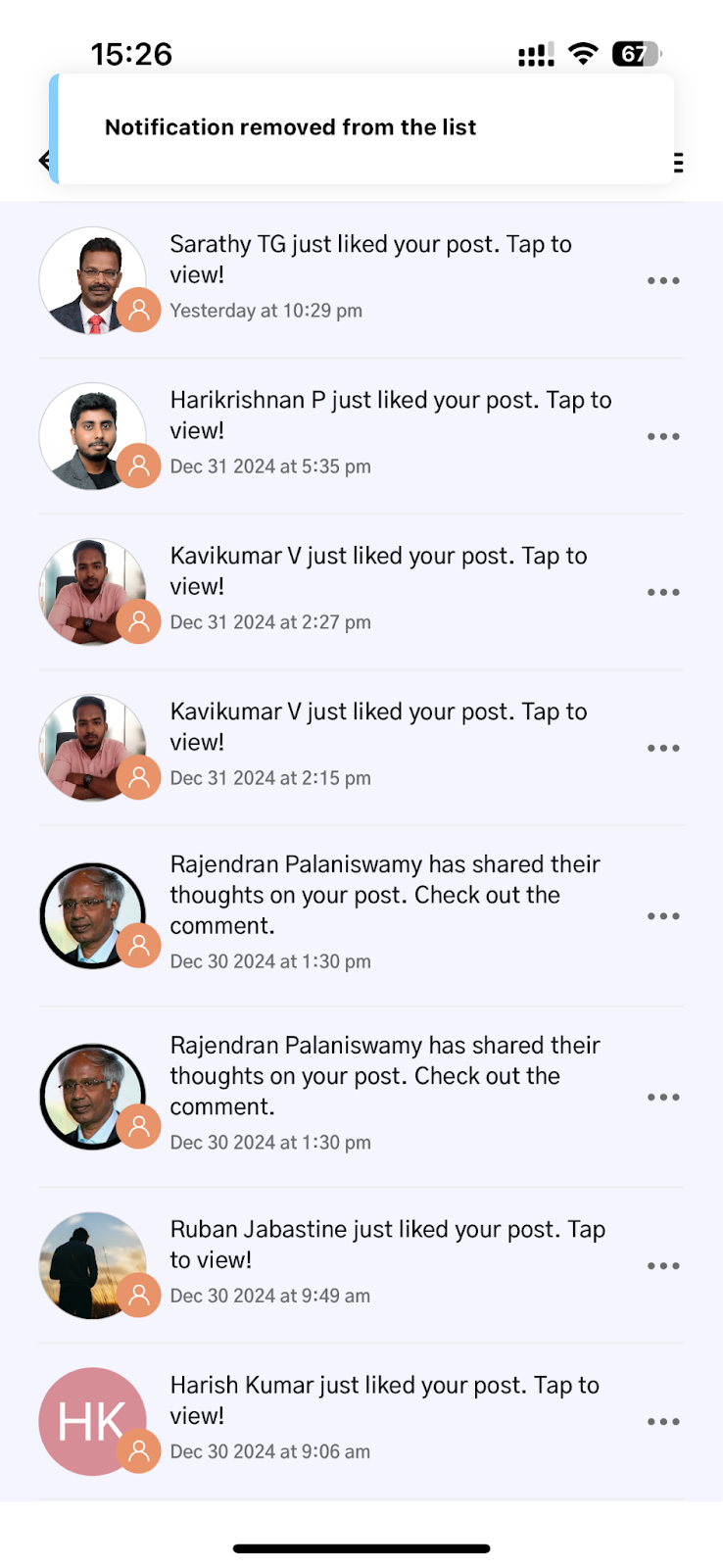
How to mute someone’s notification on Aladdin365?
- To mute notifications, select the three-dot menu again beside a notification.
- Now, choose the option “Mute similar notifications.”
- This will give you the message that reads, “No similar notification will be listed.”
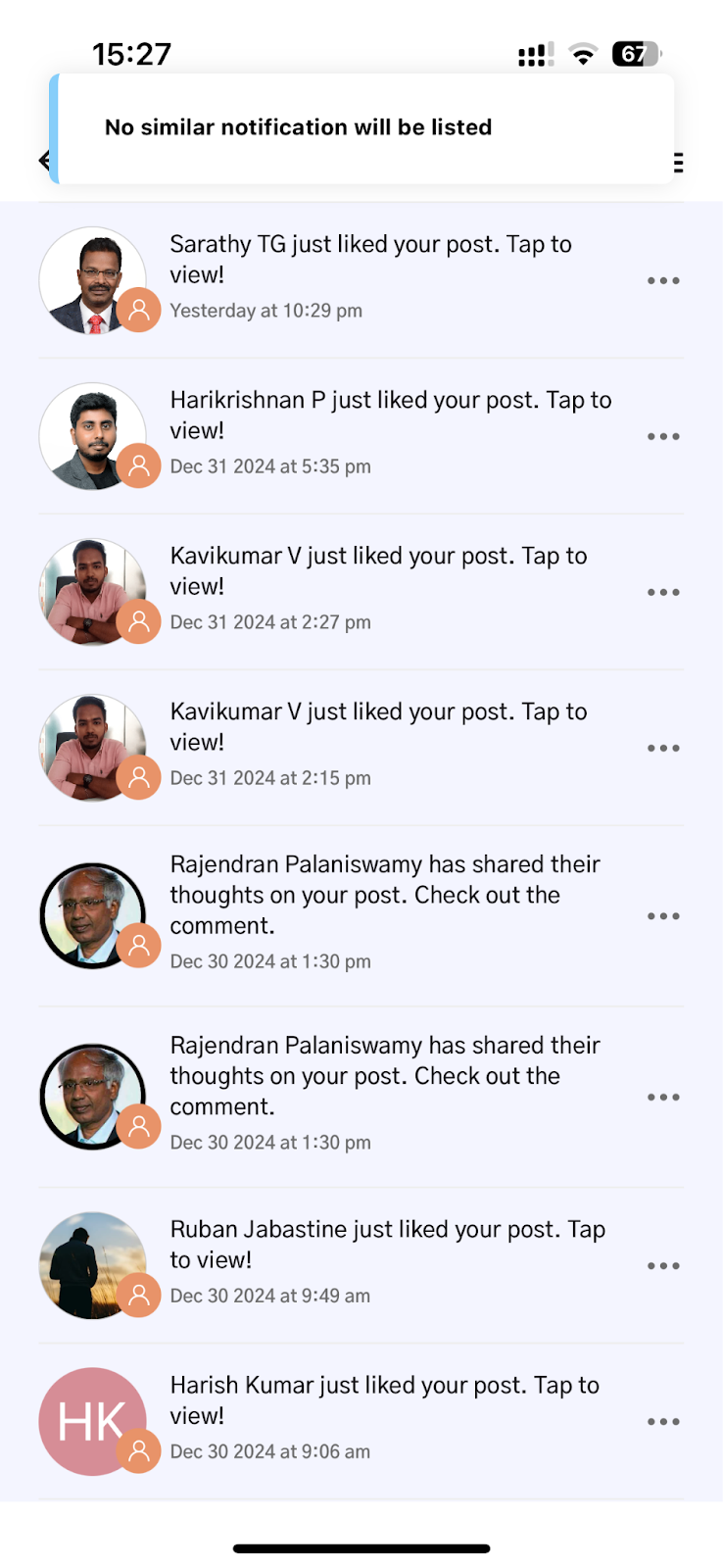
- That is all! Now, you can easily delete and mute notifications and de-clutter your “Notifications” page.
This is how you take control of your notifications on Aladdin365, which is essential for maintaining a streamlined and focused experience on the platform. You will get a more personalized experience once you learn how to delete and mute notifications, so you never lose the important notifications among the clutter. So, embrace the newfound control over your notifications, and enjoy a more organized and efficient journey on Aladdin365.